Useful OS X commands and shortcuts
Here are some commands, and a few other things I’ve found out as I mess around with OS X. I’m keeping the most remarkable here so I don’t forget them.
Navigate to directory
If you press: Command + Shift + G you can paste an entire directory to navigate directly to it.
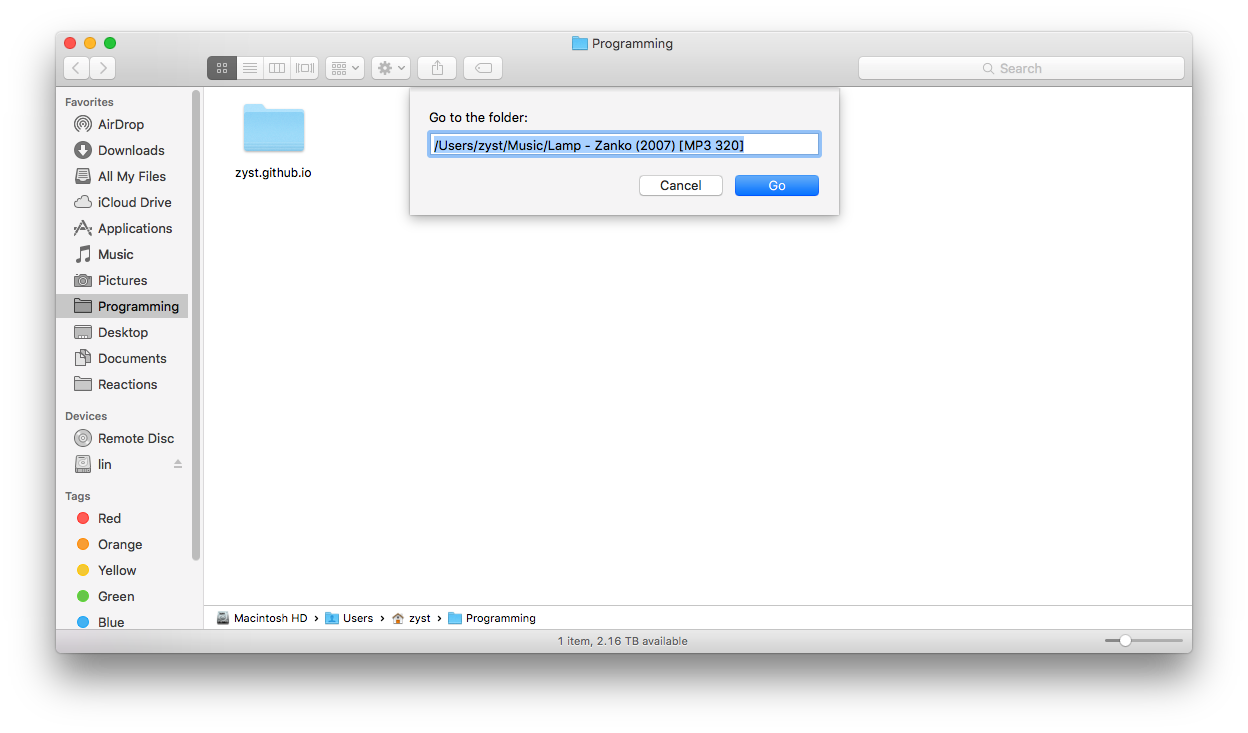 </img>
</img>
Screenshots
Multi Screen Screenshot is done with Command + Shift + 3, this one kind of sucks with multiple monitors. In general just use Command + Shift + 4, it lets you select an area, but if while you have the area select going you press Space it will let you select a Window instead.
The two above have puush auto hooks.
Recursively ‘own’ a folder
You can recursively take ownership of a folder (Get read/write) by using the following two commands:
chmod -R 777 /Users/Test/Desktop/PATH
chflags -R nouchg /PATH/TO/DIRECTORY/WITH/LOCKED/FILES/
The chmod first gives you read/write permissions on the folder and children. The second one removes the OS X ‘Locked’ flag which wouldn’t let you edit files. The two above are very useful when copy-pasting something from Windows.
Use Media Hotkeys with a non-apple keyboard
Download Karabiner with brew cask install karabiner and then in settings turn on the following:
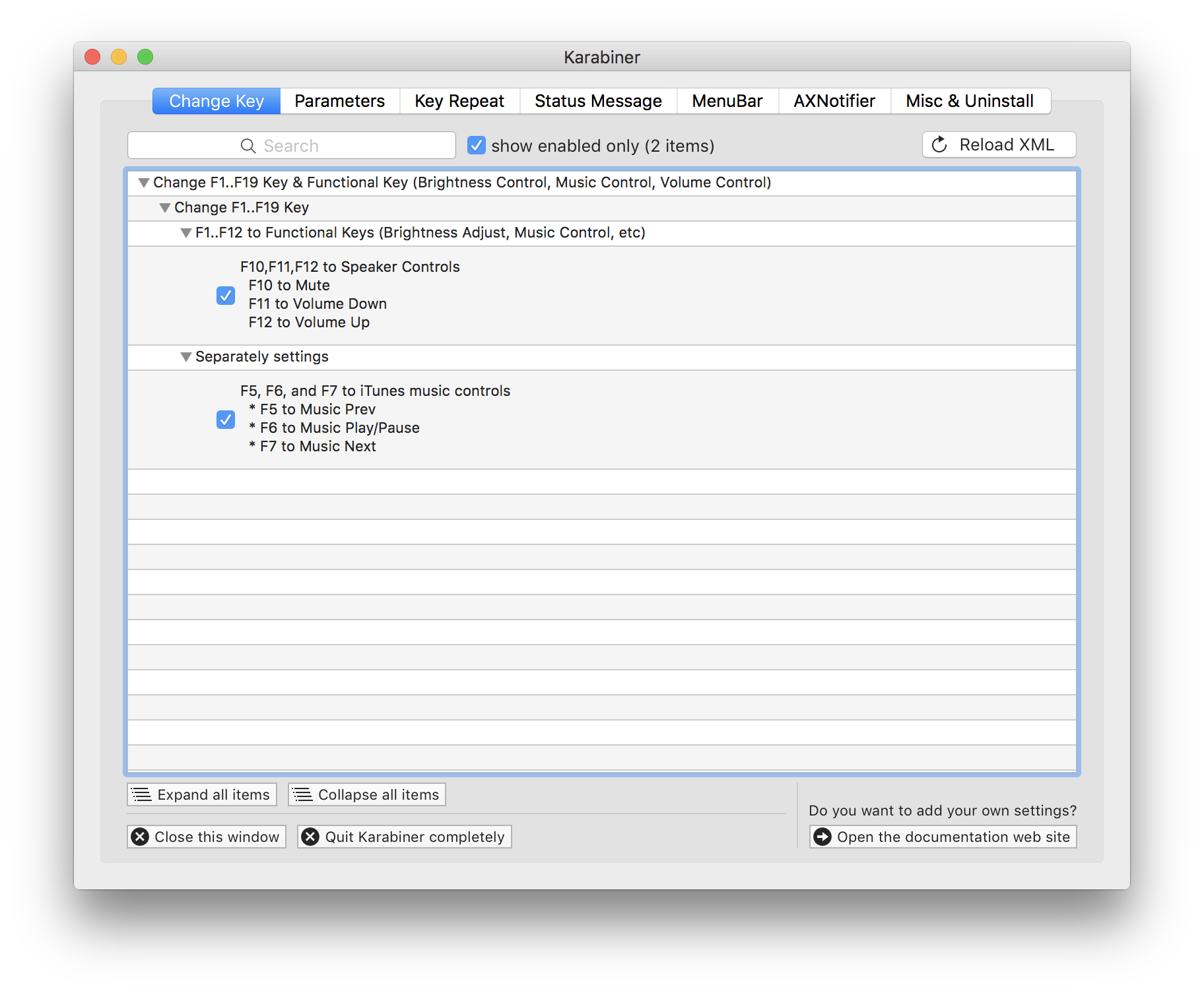 </img>
</img>
Hide a folder
To hide a folder use the terminal and use the following command:
chflags hidden /path/to/folder/
This will hide the folder in Finder. Although you can still access it with manual traveling to route, or with your terminal.
To remove the hidden flag use the following command:
chflags nohidden /path/to/folder/
Manually add stuff to your $PATH
To manually add stuff to your system PATH use the command:
nano ~/.bash_profile
And then manually add a line with the reference
export PATH="/Users/zyst/anaconda/bin:$PATH"
Add a terminal alias
To add an alias for the terminal open your bash_profile and add the alias after alias name='commands'.
nano ~/.bash_profile
# NCMPCPP
alias muse='mpd && mpdas && ncmpcpp'
More to come soon as I keep finding them out!